Reorganizing a pick zone
When reorganizing a pick zone, a check is done to see which items are required in the pick zone as there are orders for these items. Space is created in the pick zone for these items by placing a corresponding number of items that are not required at that time back in inventory.
Example:
There is an order for the snacks Mars and Leo. These snacks are located in a pick zone (2). There are insufficient Mars and Leo present in the pick zone, so replenishments must be created. The required quantity Leo (order) can be moved to the location in the pick zone via a replenishment (3). The required quantity Mars (order) can be partially replenished (5) at a location, but an extra location for the replenishment is required as well (4). When reorganizing the pick zone, space is made for the Mars replenishment (4) by creating a relocation (1) of Twix.
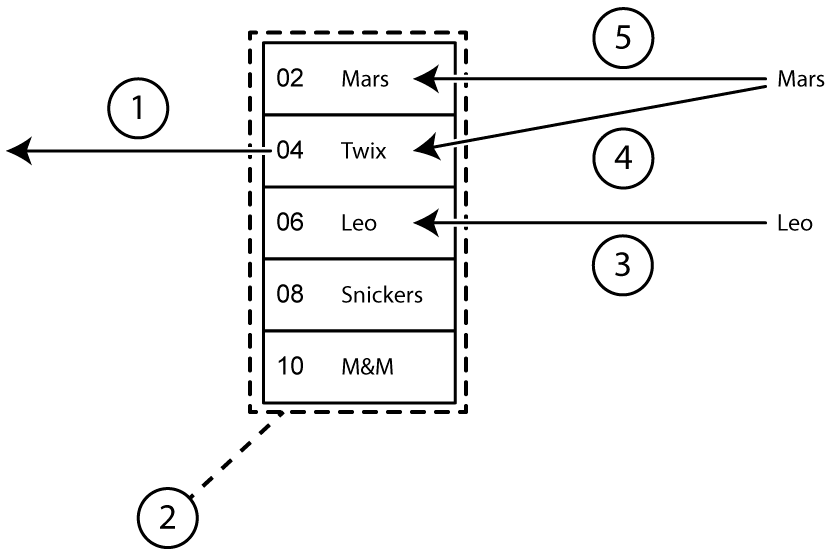
- Choose in the Navigation Pane.
- Select the pick zones.
-
Do one of the following:
- Click Restock Pick Zone
 in the toolbar.
in the toolbar. - Right-click the selection and choose Repopulate Pick Zone in the shortcut menu.
- Click Restock Pick Zone
- Confirm in the dialog box Repopulate Pick Zone.
