Add HO2C settings to DESADV messages
Harmonized Order to Cash messages are a national, sectoral standard according to GS1 for the Fast-Moving Consumer Goods (FMCG) and Food Service sectors in Belgium and Luxembourg.
- Choose in the Navigation Pane.
- Choose in the Data Pane.
- In the GS1 standard, it is possible to apply nesting in more than 2 levels. If the option Start level identification at transport level in the option group HO2C Options is checked, the transport unit (e.g. the truck) will count as first level. If not checked, the first logistic carrier described will count as first level.
-
The structure of the generated DESADV message (JSON file) can be modified, so that conversion to in-house structure of the customer is facilitated. If required, set the following fields in the option group Alternative Format Options:
Field Explanation Line item level per By default, one Line Item is generated per item / order line.
It can be set via this option that 1 Line Item is generated per Lot or per Sublot, instead of 1 Line Item per item.

The GS1 standard doesn't work with JSON files yet. The generated JSON files are always converted to .EDI or .XML format for practical use with customers.
Top LPN Default top lpn format implies that both top and sub LPNs are fully written out.
Via this setting, 2 formats can be chosen to write out the infomation for a top LPN in an alternative manner.
Check Top LPN to add one or several configurations.
Click Add Configuration . Select a container type in the dialog box Add Configuration Wizard and click Next. Select one of the following options in the drop-down menu Desadv Format:
. Select a container type in the dialog box Add Configuration Wizard and click Next. Select one of the following options in the drop-down menu Desadv Format:- Half pallets delivered on mother pallet: Only the SSCC of the top LPN is taken into account in the JSON file. The half pallets are wrapped together, and have no SSCC identification that can be separately distinguished.
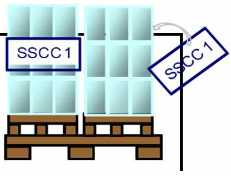
- Half pallets without mother pallet but wrapped together: The combination of LPNs wrapped together receives 1 SSCC identification, as if it were 1 top LPN with several logistic carriers.

Click Finish.
Click Add Configuration
 to add more configurations. Click Edit Configuration
to add more configurations. Click Edit Configuration
 to edit an existing configuration, and click Remove Configuration
to edit an existing configuration, and click Remove Configuration
 to remove an existing configuration.
to remove an existing configuration. - Half pallets delivered on mother pallet: Only the SSCC of the top LPN is taken into account in the JSON file. The half pallets are wrapped together, and have no SSCC identification that can be separately distinguished.
