Ship Assets
Assets can be shipped to a supplier (1), carrier (transporter) (2) or customer (3), without a reference or with an order reference (delivery, shipment).
| This action cannot be executed for container types which are set as Identified Reusable Container (see Reusable containers). |
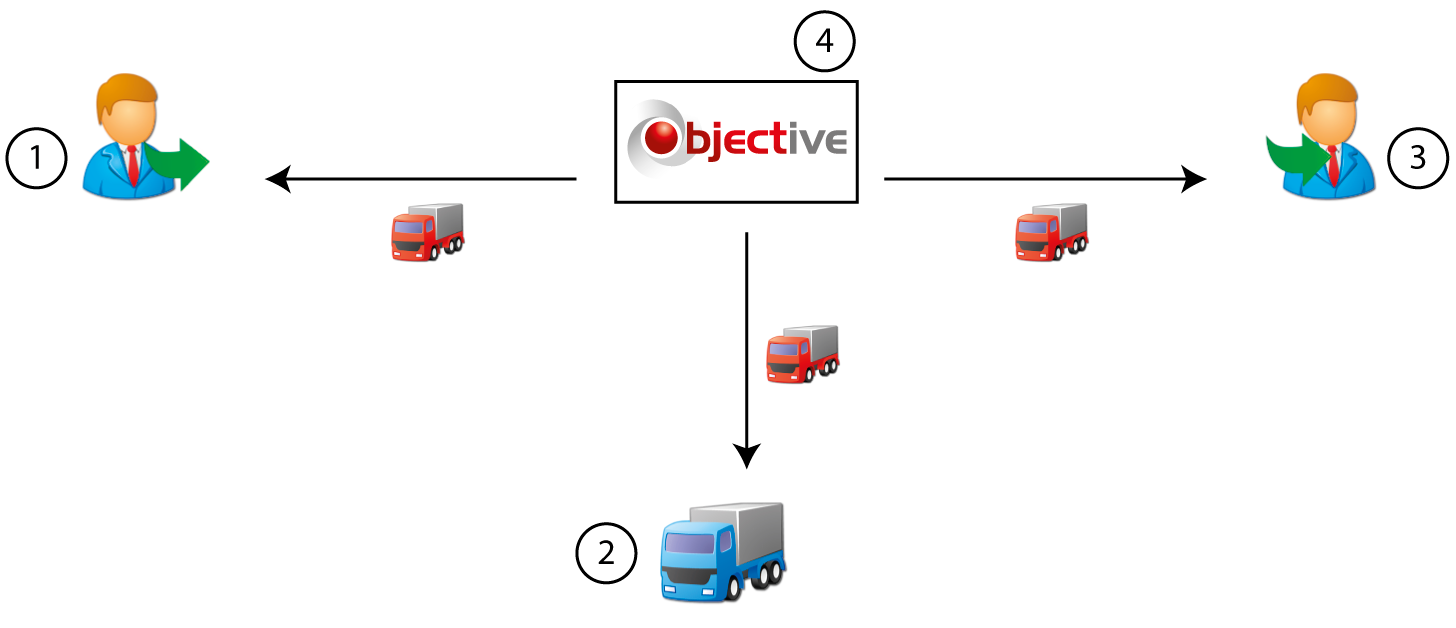
- Select the value in the container type column and the supplier, carrier (transporter), customer or own inventory rows.
-
Do one of the following:
- Click Ship Assets
 in the toolbar.
in the toolbar. - Right-click the value and choose Ship Assets.
- Click Ship Assets
-
In the option group Shipment Info, enter the following data:
Field Explanation Quantity Enter the quantity of this container type that is to be shipped. Shipment Date The date will show the current date and time by default. Click  to select the desired date. You can select an earlier as well as a later date.
to select the desired date. You can select an earlier as well as a later date.Description Where applicable, enter an explanation on the shipment of the assets here. -
From the option group Ship To, select one of the following options:
Field Explanation Customer Enter the customer or click Select Customer  (ALT + T), select the customer and click Finish.
(ALT + T), select the customer and click Finish.Supplier Enter the supplier or click Select Supplier  (ALT + S), select the supplier and click Finish.
(ALT + S), select the supplier and click Finish.Carrier Enter the carrier or click Select Carrier  (ALT + R), select the carrier and click Finish.
(ALT + R), select the carrier and click Finish. -
Select one of the following options in the option group Order Reference:
Option Explanation Receipt The assets have been shipped together with received items. Enter the ID of the receipt order or click Select Receipt
 , select the receipt order and click Finish.
, select the receipt order and click Finish.Cannot be selected for a customer!
Return The assets have been received together with returned items. Enter the ID of the returns order or click Select Returns
 , select the returns order and click Finish.
, select the returns order and click Finish.Cannot be selected for a supplier!
Shipment The assets have been received together with a shipment of items. Enter the ID of the shipment or click Select Shipment  , select the shipment and click Finish.
, select the shipment and click Finish.No reference The delivery of the assets is not linked to a receipt, return or shipment. -
If required, in the option group Department Reference, enter the department or click Department Selection
 , select the department and click Finish.
, select the department and click Finish.
- Click Finish.
